
Overview
Teaching: 15 min
Exercises: 0 minQuestionsObjectives
- How does the JupyterLab interface work?
- How do I edit Jupyter notebooks?
- How can I version control notebooks?
- Learn to navigate JupyterLab user interface.
- Discuss integrated development environments.
- Get an overview of useful keyboard shortcuts.
- Learn about command/edit modes, markdown/code cells and Git integration.
JupyterLab
JupyterLab is the next-generation user interface for Jupyter notebooks and is intended to replace the conventional interface. It is a highly modular and customizable interface.
Let’s have a look at how it works. We go to terminal, and type:
$ mkdir jupyterlab-demo
$ cd jupyterlab-demo
$ jupyter-lab
- On Windows, the JupyterLab App can also be launched by clicking on the JupyterLab icon in the Anaconda menu.
Navigation
- Left-hand menu (toggle it with
Ctrl(⌘)-b):- File browser
- New launcher
- New folder
- Upload files
- Running terminals and kernels
- Command palette
- Cell inspector
- Open tabs
- Git integration (if
jupyterlab-gitextension installed) - GitHub browser (if
jupyterlab-githubextension installed)
- File browser
- Fully-fledged terminal
- Text editor for source code in different languages
- Code console to run code interactively in a kernel with rich output and linear order
- Modular interface
- Notebooks, terminals, consoles, data files etc can be moved around
- Classical notebook style is available under the Help menu
Cells
- Markdown cells contain formatted text written in Markdown
- Code cells contain code to be interpreted by the kernel (Python, R, Julia, Octave/Matlab…)
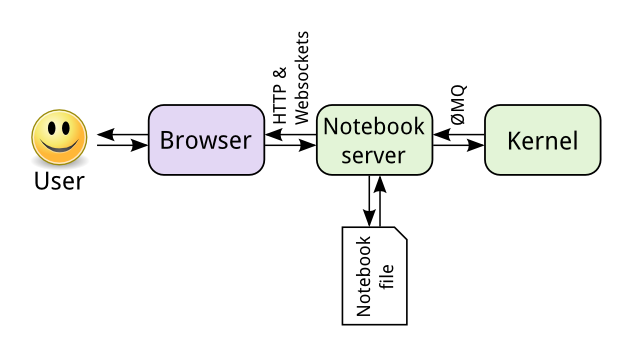
Markdown cells
## Second level heading
This cell contains simple
[markdown](https://daringfireball.net/projects/markdown/syntax), a simple language for writing text that can be automatically converted to other formats, e.g. HTML, LaTeX or any of a number of others.
**Bold**, *italics*, **_combined_**, ~~strikethrough~~, `inline code`.
* bullet points
or
1. numbered
3. lists
**Equations:**
inline $e^{i\pi} + 1 = 0$
or on new line
$$e^{i\pi} + 1 = 0$$
Images:

Links:
[One of many markdown cheat-sheets](https://github.com/adam-p/markdown-here/wiki/Markdown-Cheatsheet#emphasis)
Code cells
# a code cell can run statements of code.
# when you run this cell, the output is sent
# from the web page to a back-end process, run
# and the results are displayed to you
print("hello world")
hello world
Command and edit modes
- To add contents to a cell, you need to enter edit mode by pressing
Enteror double-clicking on a cell - To navigate between cells, create new cells, etc., you need to enter command mode by
pressing
Escapekey or executing the current cell.
Keyboard shortcuts
Some shortcuts only work in Command or Edit mode.
Warning: it can happen that these shortcuts interfer with browser shortcuts.
| Cell shortcuts | Notebook/UI shortcuts | ||
|---|---|---|---|
| Shortcut | Effect | Shortcut | Effect |
Enter |
Enter Edit mode | Ctrl(⌘)-s |
Save notebook |
Escape or Ctrl-m |
Enter Command mode | Shift-Ctrl(⌘)-s |
Save notebook as |
Ctrl-Enter |
Run the cell | Ctrl-q |
Close notebook |
Shift-Enter |
Run the cell and select the cell below | Ctrl(⌘)-b |
Toggle left-hand menu |
Alt-Enter |
Run the cell and insert a new cell below | Shift-Ctrl(⌘)-c |
Open command palette |
m and y |
Toggle between Markdown and Code cells | Shift-Ctrl(⌘)-d |
Toggle single-document mode |
d-d |
Delete a cell | ||
z |
Undo deleting | ||
a/b |
Insert cells above/below current cell | ||
x/c/v |
Cut/copy/paste cells | ||
Up/Down or k/j |
Select previous/next cells |
Discussion point: Integrated development environments
- What tools do you use for developing code?
- How do you compile or execute code?
- How do you debug code?
Some people prefer terminal-based text editors for writing code (e.g. vi/vim, nano, emacs, etc). Others prefer integrated development environments (IDEs), which can bring “everything” one needs for productive programming to one’s fingertips. Yet others prefer code editors, which are light-weight IDEs.
Terminal editor Code editor IDE Good command line skills are needed for effectively using terminal editors If you use multiple programming languages then code editors offer good support If you are working with large code bases, then you should definitely checkout the IDE suitable for your programming language Continue using Emacs and Vim, if you are already proficient Both IDE and code editors share common features such as code completion, hints, highlighting sections of code IDEs offer rich support for Debugging and Code refactoring Supports multiple programming languages Supports multiple programming languages Focused on a single language
Key Points
JupyterLab has a rich, modular and highly customizable user interface.
nbdime, jupyterlab-git and jupyterlab/github help you track notebooks with Git.